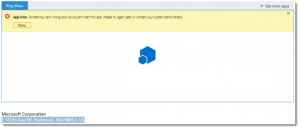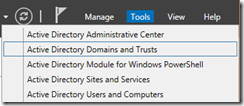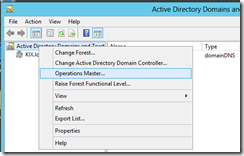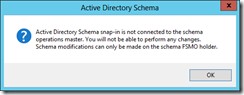The following guide shows how to migrate the FSMO roles, to a new server.
Log onto the Windows Server 2012 DC, open a command prompt and enter the following command to determine current holder of the FSMO roles:

– While still logged into the Windows Server 2012 DC, open Active Directory Domains and Trust via Tools menu
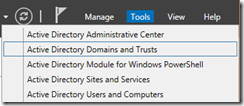
– Right-click on Active Directory Domains and Trust and click on Change Active Directory Domain Controller… (Note: the current directory server is my Windows Server 2008R2 DC)

– Now select your Windows Server 2012 DC and click OK

– Right-click on Active Directory Domains and Trust and click on Operations Master…
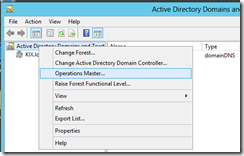
– Now you should have your Domain naming operations master role holder as your Windows Server 2008R2 Dc and the transfer to DC as your Windows Server 2012 DC

– Click on Change and click on Yes to proceed with the role transfer

– You should get a pop-up indicating the transfer was successful.

– The Domain naming operations master holder should now be the Windows Server 2012 DC
2. Transferring PDC, Infrastructure and RID roles
– Open Active Directory Users and Computers
– Right-click on the domain name and click on Operations Master…

– On the RID tab, click Change and accept the change. Repeat same for both PDC and Infrastructure roles

3. Transferring the Schema master role
– Open command prompt as Administrator, type in the following command and press enter
regsvr32 schmmgmt.dll
– The schmmgmt.dll should successfully register

– Open the MMC console and add the Active Directory Schema object. If the domain controller connected to is the schema role holder, then right-click on the schema and click Change Active Directory Domain Controller…

– Select your Windows 2012 DC and click OK. Accept the schema message
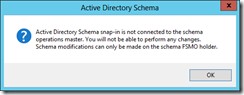
– Right-click again on the schema object and click Operations Master…

– Click on Change to transfer the role

– Accept the change

– You should get a message indicating the schema role was successfully transferred

– Run the following command to confirm the FSMO role holder which in this case should be your Windows Server 2012 DC
netdom query fsmo